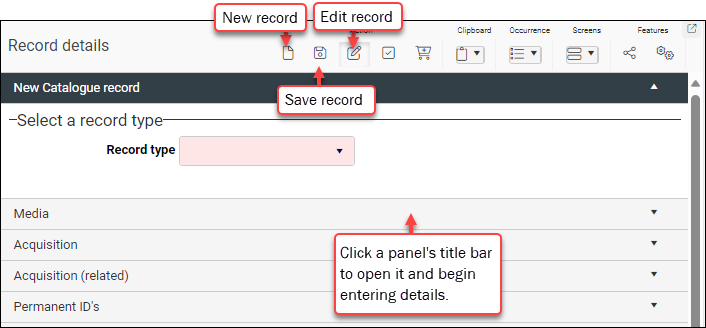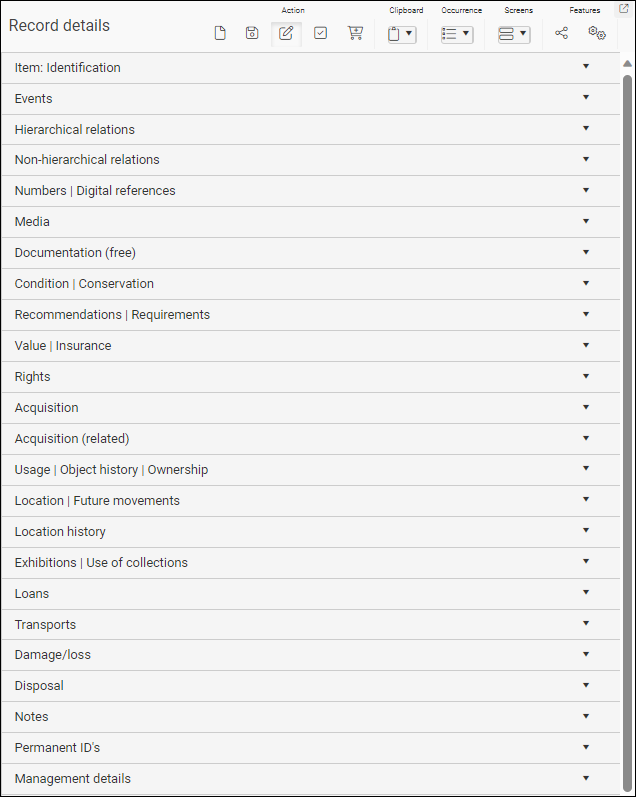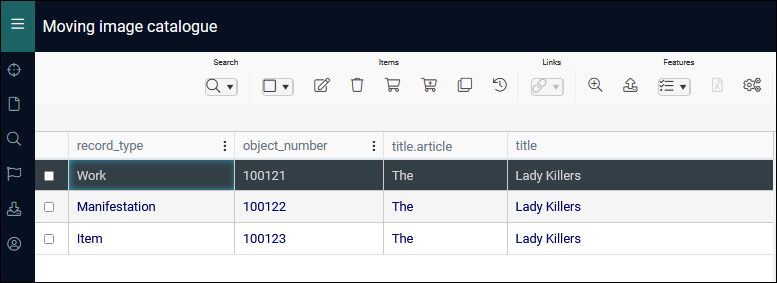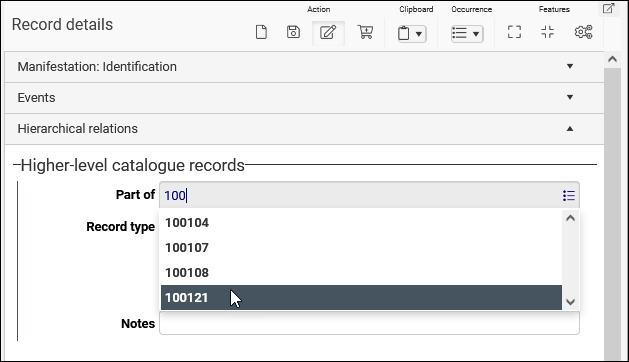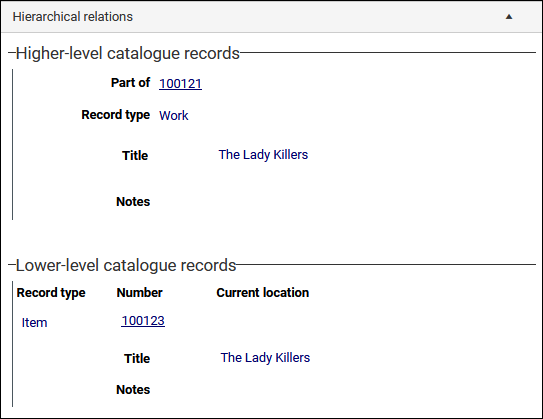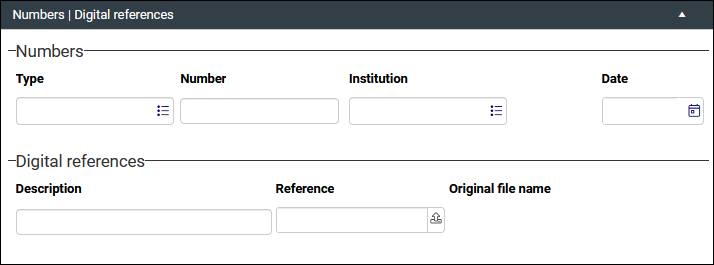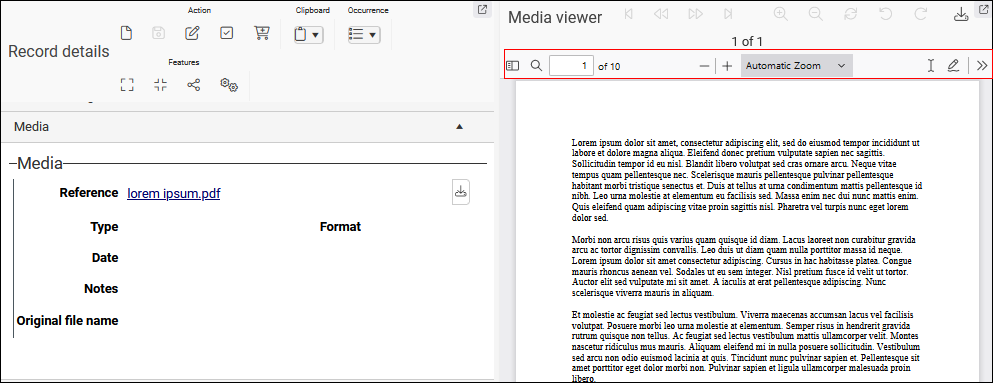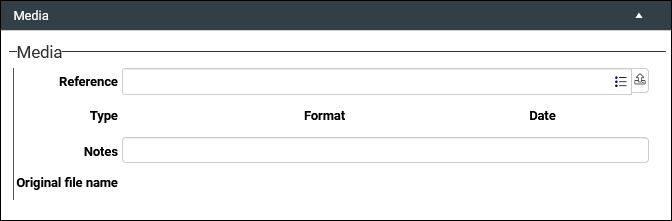Moving image catalogue: how to create a film record
The Moving image catalogue data source![]() The management of a collection can involve a vast amount of information about objects / items / books, people and organizations, events, administration and more. This information is stored as records in data sources. Each data source stores a specific type of information: details about collection items, people, events, loans, and so on. documents film collections according to the FIAF cataloguing rules for film archives. Four entities in a hierarchy from Work down to Variant, Manifestation and Item are defined by FIAF with the purpose of capturing the core elements of moving images; Axiell Collections provides an additional lower level entity, Item part, which can be used to document the constituent parts of an Item (if an Item record holds details of a 35 mm print of The Third Man, for example, Item part records could catalogue each reel of the print).
The management of a collection can involve a vast amount of information about objects / items / books, people and organizations, events, administration and more. This information is stored as records in data sources. Each data source stores a specific type of information: details about collection items, people, events, loans, and so on. documents film collections according to the FIAF cataloguing rules for film archives. Four entities in a hierarchy from Work down to Variant, Manifestation and Item are defined by FIAF with the purpose of capturing the core elements of moving images; Axiell Collections provides an additional lower level entity, Item part, which can be used to document the constituent parts of an Item (if an Item record holds details of a 35 mm print of The Third Man, for example, Item part records could catalogue each reel of the print).
To record details about entities in your film collection:
- Select New in the Main menu.
The Select data source box displays with a list of all data sources
 The management of a collection can involve a vast amount of information about objects / items / books, people and organizations, events, administration and more. This information is stored as records in data sources. Each data source stores a specific type of information: details about collection items, people, events, loans, and so on. you are authorized to work with:
The management of a collection can involve a vast amount of information about objects / items / books, people and organizations, events, administration and more. This information is stored as records in data sources. Each data source stores a specific type of information: details about collection items, people, events, loans, and so on. you are authorized to work with: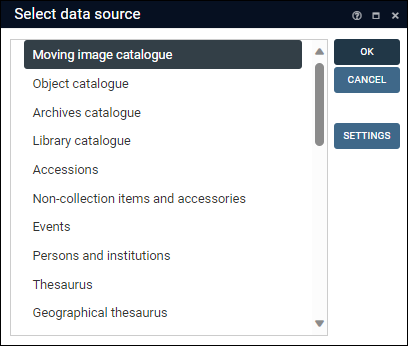
Moving image catalogue is used to document film collections.
- Double-click Moving image catalogue.
A new record opens in Record details View ready for editing:
-
Commence adding details to the record.
Note:
- In this example we describe critical information you would save when creating a Moving image catalogue record, but keep in mind that you may have more or less information to add to the record than we describe here.
Tip: Only mandatory fields must be completed in order to save a record; if you do not have information to add to other fields, or your organization does not require you to add information to any of these fields, you can safely ignore these fields.
- You may have more than one value to add to a field (when recording cast members for instance). In this case you can add another occurrence
 If a field in the current record can have more than one value, we add an occurrence of the field for each value (e.g. a book can have multiple authors so we add an occurrence of the author.name (au) field for each author). An occurrence can be a member of a group of fields, and adding an occurrence of the field adds all members of the group at once. of the field (details here).
If a field in the current record can have more than one value, we add an occurrence of the field for each value (e.g. a book can have multiple authors so we add an occurrence of the author.name (au) field for each author). An occurrence can be a member of a group of fields, and adding an occurrence of the field adds all members of the group at once. of the field (details here).
Fields are grouped in a series of panels in Record details View and in this example we work through the panels in the order in which they typically appear in Collections. Following this sequence of panels when adding data to a new record provides a useful workflow:
 New Catalogue record panel
New Catalogue record panel
Field / System name
Field type
Details
Drop list
Read-only drop list. Select an option (mandatory) that describes the entity being recorded. Five entities are available for capturing the core elements of moving images in a hierarchy of records from Work down to Variant, Manifestation, Item and Item part:
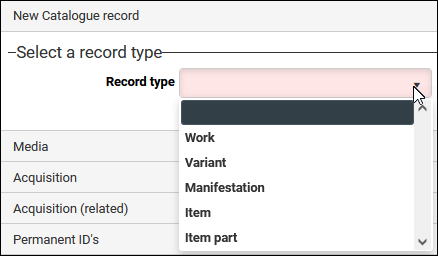
Each of the five types is used for recording different details and selecting an option will dynamically change which panels and fields are available in Record details View:
 For example
For example
When Work is selected the following panels are available:
When Item is selected the following panels are available:
Note that the New Catalogue record panel is no longer available once a selection is made from the Record type drop list. If you select the wrong option in the drop list and need to redisplay the panel:
- Click Edit
 (F11) in the Record details View toolbar.
(F11) in the Record details View toolbar. - Select No when asked if you wish to save your changes.
- Click New record
 (ALT+N) in the Record details View toolbar.
(ALT+N) in the Record details View toolbar.
Tip: We provide a summary of each option below, with definitions taken from the FIAF guidelines. Full details can be found in the FIAF documentation.
Work
An entity comprising the intellectual or artistic content and the process of realization in a cinematographic medium, e.g. what the moving image is called, when it was made, who made it, who was in it, what it is about, etc. This core information usually does not change throughout any Variant or Manifestation.
 More detail
More detail
A Work as a conceptual entity is the topmost level of description. It may be published or unpublished, complete (whole) or incomplete (unfinished or missing content), edited or unedited. It is intended to function as the "node" that relates all Variants and Manifestations of a Work to a common creation. A Work contains the characteristics that are inherited across any Variant, Manifestation, or Item derived from that Work. It also reflects the original intentions of its realization, including: circumstances of the creation process such as date(s) and place(s) of production, most contributions by agents such as directors, screenwriters, production companies and cast members, as well as certain statements about the contents.
For example, a story or script would be classified as a Work.
Variant
An entity that may be used to indicate any change to content-related characteristics that do not significantly change the overall content of a Work as a whole. This is similar to a Work since it does not yet describe physical or digital embodiments of the content. For example: a film edited for television broadcast will contain most of the content of the original Work, but have some parts edited out.
 More detail
More detail
A moving image Variant is an entity that may be used to indicate any change to content-related characteristics that do not significantly change the overall content of a Work as a whole. Such Variants can be produced by minor additions, deletions or substitutions to the content. As a general guideline, changes that would result in a different content description should be treated as a separate Work rather than a Variant.
Changes that could be described as Variants ... may include the addition of subtitles, dubbing, and editing as a result of censorship or adjustment of duration, e.g. for TV programming. For institutions that have made a policy decision not to use the Variant, these changes may constitute Manifestation differences.
Manifestation
The embodiment of a moving image Work / Variant. Manifestations include all analogue, digital and online media. Manifestation information can include a description of what the particular Manifestation should ideally contain, regardless of the Items held in the archive. For example: the original release time of a film is 1:30:00, but the Manifestation held at the archive is missing footage so is shorter.
Item
A moving image Item is the physical or digital product of a Manifestation of a Work or Variant, i.e. the actual copy of a Work or Variant. Whereas the Manifestation record describes the ideal of a particular format or publication, the Item record represents the actual holding in a repository’s collection.
Item is the lowest level in the FIAF hierarchy of entities and it is described as follows: an Item may consist of one or more components, i.e. the whole Item may consist of 1 reel or 5 reels, 2 VHS tapes or 1 DVD. An Item record may contain fields or scope for separate barcodes and condition information for each component of the item (each reel for example) if required. The Item may be whole or incomplete or a fragment. In the case of purely digital media, an Item is defined as the availability of the computer file, irrespective of the number of backup copies that may exist.
Note that Axiell Collections provides an additional lower level entity, Item part, which allows for cataloguing each of the component parts of an Item if required.
Item part
Item part is not a FIAF entity but can be used as the lowest level in the entity hierarchy to document the constituent parts of an Item; for example, if an Item record holds details of 35 mm print of The Third Man, Item part records could catalogue each reel of the print.
Typically you will want to document the parent / child relationships for these Record types. For example, if you record details of a film and give it a Record type of Manifestation, and then record details of a reel for that film and give it a Record type of Item, you would want the Item record to be made a child of the Manifestation record. This is done on the Hierarchical relations panel.
 Recording details for each of the entities
Recording details for each of the entities
As each of the five record types described above has different documentation requirements and the FIAF cataloguing rules for film archives are accessible, detailed and comprehensive, we limit ourselves to an overview of the sort of information you would add to a Moving image catalogue record. Be sure to enable Help View as it provides details from the FIAF guidelines about the fields available for each of the entities. Enable this View by selecting its button in the top Toolbar:

Entity
Panel
Field / System name
Details
FIAF's minimum requirement for documenting Work / Variant is: Title, Agents, Country of reference, Language(s), Year of reference, Identifier, Subject / Genre / Form.
Number / object_number (IN)
Relates to FIAF element 1.3.1: Work / Variant Identifier.
A unique identifying number for this entity. This field is mandatory, but if left empty the field will auto-populate with a number when the record is saved.
From FIAF:
Create an unambiguous reference to the Work / Variant using a unique identifier and indicate the type of identifier. The identifier should be a numerical or alphanumerical reference. This identifier is for the content of the Work / Variant, not for a specific Item. Manifestations and Items have their own Identifiers, discussed in later sections. This Work / Variant Identifier is shared by all Manifestations and Items associated to the Work.
Tip: If you have multiple / alternative ID numbers for this entity, this field should hold the primary ID and others can be recorded on the Numbers|Digital references panel.
EIDR, ISAN and VIAF identifiers
Note that fields are provided for EIDR, ISAN and VIAF identifiers and these should be recorded on the Identification panel:
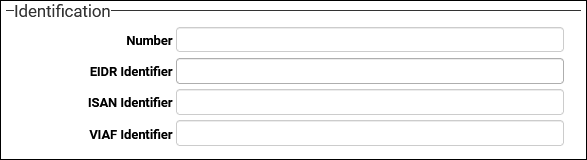
Title / title (TI) and title.article (Ta)
Relates to FIAF element 1.3.2: Title.
Record at least one title, identifying phrase, or name for the moving image Work or Variant. If your institution is applying the use of Type qualifiers, use Title Type to state the function of a particular title.
Collections implements Title across two fields:
-
title.article (Ta)
-AND-
-
title (TI)
The former is intended to hold a definite or indefinite article (A, An, The) at the start of the Title to facilitate sorting.
Dating:
Type / dating.type (W5)
Date start / dating.date.start (DS)
Date end / dating.date.end (DE)
Relates to FIAF elements 1.3.4.1: Date Type.
Specify one or more dates / periods for the entity:

This is a repeatable field group and more than one Date Type can be recorded by adding an occurrence
 If a field in the current record can have more than one value, we add an occurrence of the field for each value (e.g. a book can have multiple authors so we add an occurrence of the author.name (au) field for each author). An occurrence can be a member of a group of fields, and adding an occurrence of the field adds all members of the group at once.. Details here.
If a field in the current record can have more than one value, we add an occurrence of the field for each value (e.g. a book can have multiple authors so we add an occurrence of the author.name (au) field for each author). An occurrence can be a member of a group of fields, and adding an occurrence of the field adds all members of the group at once.. Details here.Select a date type from the Type drop list, e.g. Production, Release.
Two fields are provided to allow a date range to be specified: Date start and Date end. These are ISO date fields (
DateIso) and must be formatted as YYYY-MM-DD but can be truncated to either:-
YYYY-MM
-OR-
-
YYYY
To specify a date range, enter the earliest date in Date start; this is automatically copied to Date end. Modify Date end to capture the end date of the object's creation.
Note that Date start and Date end can both be complete (YYYY-MM-DD) or independently complete or truncated. The following date range is possible for instance:
Date start:
1922-05and Date end:1924If the date is a single day (YYYY-MM-DD), month (YYYY-MM) or year (YYYY), ensure that Date start and Date end are the same (don't change Date end).
To add other information about the exactness of the date, such as the word circa, use the corresponding Precision fields.
Subject / Genre / Form terms:
Form / object_name (OB)
Genre / content.genre (CG)
Subject / content.subject (ip)
Relates to FIAF elements 1.4.3: Subject / Genre / Form.

From FIAF:
Access to the Work can be provided by means of genre(s) and/or form(s) (or identifiers) of which the Work is an example (i.e. what the Work is). Form describes the format and/or purpose of a Work, e.g., non-fiction, short and animation are particular forms or identifiers.
These are all repeatable and more than one of each can be recorded by adding an occurrence
 If a field in the current record can have more than one value, we add an occurrence of the field for each value (e.g. a book can have multiple authors so we add an occurrence of the author.name (au) field for each author). An occurrence can be a member of a group of fields, and adding an occurrence of the field adds all members of the group at once.. Details here.
If a field in the current record can have more than one value, we add an occurrence of the field for each value (e.g. a book can have multiple authors so we add an occurrence of the author.name (au) field for each author). An occurrence can be a member of a group of fields, and adding an occurrence of the field adds all members of the group at once.. Details here.They are also Linked fields
 A type of field used to link one record to another. A Linked field is a drop list of values (records that the field can link to). When a link is made, the field stores a reference to the linked record (a linkref). with values drawn from the Thesaurus, an Authority data source (a data source used for vocabulary control). Details about how to select a value or add a new value can be found here.
A type of field used to link one record to another. A Linked field is a drop list of values (records that the field can link to). When a link is made, the field stores a reference to the linked record (a linkref). with values drawn from the Thesaurus, an Authority data source (a data source used for vocabulary control). Details about how to select a value or add a new value can be found here.Language / language (FL)
Relates to FIAF element 1.3.5: Language(s).
A repeatable Linked field
 A type of field used to link one record to another. A Linked field is a drop list of values (records that the field can link to). When a link is made, the field stores a reference to the linked record (a linkref). with values drawn from the Thesaurus. Details about how to select a value or add a new value can be found here.
A type of field used to link one record to another. A Linked field is a drop list of values (records that the field can link to). When a link is made, the field stores a reference to the linked record (a linkref). with values drawn from the Thesaurus. Details about how to select a value or add a new value can be found here.From FIAF:
Where possible, record the language(s) using the full form of name, e.g., French, Italian, etc. rather than abbreviations or codes, by taking the most suitable value(s) from a controlled list.
Country / production_country (cv)
Relates to FIAF element 1.3.3: Country of reference.
From FIAF:
Where known and applicable, record the geographic origin of the moving image Work / Variant. This should be the country or countries where the principal offices or production facilities of the production company or companies are located.
Country is a Linked field
 A type of field used to link one record to another. A Linked field is a drop list of values (records that the field can link to). When a link is made, the field stores a reference to the linked record (a linkref). with values drawn from the Thesaurus. Details about how to select a value or add a new value can be found here.
A type of field used to link one record to another. A Linked field is a drop list of values (records that the field can link to). When a link is made, the field stores a reference to the linked record (a linkref). with values drawn from the Thesaurus. Details about how to select a value or add a new value can be found here.It is also repeatable and more than one country can be recorded by adding an occurrence
 If a field in the current record can have more than one value, we add an occurrence of the field for each value (e.g. a book can have multiple authors so we add an occurrence of the author.name (au) field for each author). An occurrence can be a member of a group of fields, and adding an occurrence of the field adds all members of the group at once.. Details here.
If a field in the current record can have more than one value, we add an occurrence of the field for each value (e.g. a book can have multiple authors so we add an occurrence of the author.name (au) field for each author). An occurrence can be a member of a group of fields, and adding an occurrence of the field adds all members of the group at once.. Details here.Credits / Cast
Various fields on the Credits and Cast panels
Relates to FIAF element 1.4.1: Agents (e.g. Cast, Credits, Person, Organisation, etc.).
These are repeatable field groups (some text, some Linked
 A type of field used to link one record to another. A Linked field is a drop list of values (records that the field can link to). When a link is made, the field stores a reference to the linked record (a linkref).) and more than one agent can be recorded by adding an occurrence
A type of field used to link one record to another. A Linked field is a drop list of values (records that the field can link to). When a link is made, the field stores a reference to the linked record (a linkref).) and more than one agent can be recorded by adding an occurrence If a field in the current record can have more than one value, we add an occurrence of the field for each value (e.g. a book can have multiple authors so we add an occurrence of the author.name (au) field for each author). An occurrence can be a member of a group of fields, and adding an occurrence of the field adds all members of the group at once.. Details here.
If a field in the current record can have more than one value, we add an occurrence of the field for each value (e.g. a book can have multiple authors so we add an occurrence of the author.name (au) field for each author). An occurrence can be a member of a group of fields, and adding an occurrence of the field adds all members of the group at once.. Details here.From FIAF:
An Agent is defined as an entity that is involved in the creation, realisation, curation or exploitation of a Work / Variant and who is considered to have major responsibility for, or be of major importance to, the Work / Variant. Typical distinctions between Agent types are Person, Corporate Body, Family and Person Group. This includes cast and credits for the Work / Variant.
Note: It is a simple matter to change the order of occurrences. Details here.
FIAF's minimum requirement for documenting Manifestation is: Format, Extent, Identifier.
Identification
Number / object_number (IN)
Relates to FIAF element 2.3.1: Manifestation Identifier.
Similar to Work / Variant Number (described above), however note that this number is specifically for the Manifestation and is different to the number used for Work / Variant.
Title / title (TI) and title.article (Ta)
Relates to FIAF element 2.3.2: Title.
The Title group of fields is inheritable by default, and if left blank on a Manifestation (or Variant, Item or Item Part) record, Collections will look at the Title of the record above in the hierarchy and use it. If that one is blank, the Title at the next level up will be used, and so on. As a result, if all relevant Title information has been supplied on the Work-level record, Title can be left empty on every lower record unless the Work is going by a different title at a lower level (e.g. the translated title of a foreign release, an alternate title, etc.).
Format / Extent - various fields
Relates to FIAF element 2.3.4 onwards: Format of a moving image Manifestation and 2.3.5 onwards: Extent of a Manifestation.
There are numerous fields available in these sections and you will find detailed descriptions of their use in Help View. It is worth noting that despite their appearance some drop lists are Linked fields
 A type of field used to link one record to another. A Linked field is a drop list of values (records that the field can link to). When a link is made, the field stores a reference to the linked record (a linkref). and additional values can be added to them in the Thesaurus. For example, additional values can be added to:
A type of field used to link one record to another. A Linked field is a drop list of values (records that the field can link to). When a link is made, the field stores a reference to the linked record (a linkref). and additional values can be added to them in the Thesaurus. For example, additional values can be added to:-
Carrier type - general / carrier_type_general (m1)
-AND-
-
Carrier type - specific / carrier_type_specific (m2)
by creating new entries in the Thesaurus with the Types carrier type general and carrier type specific. More details about the Thesaurus, an Authority data source, can be found here.
FIAF's minimum requirement for documenting Item is: Identifier.
Identification
Number / object_number (IN)
Relates to FIAF element 3.1.1: Item Identifier.
Similar to Number at the Work / Variant / Manifestation levels (described above); note however that this number is specifically for the Item and is different from the number used for Work / Variant / Manifestation.
Format / Extent fields
Relates to FIAF elements 3.1.5 onwards: Item Specifics / Extent (e.g. physical / Digital description).
Similar to the Format / Extent fields for Manifestation.
Note: To avoid redundant data, only enter data at this level if it differs from the Format / Extent data of the Manifestation.
Location | Future movements
Condition | Conservation, etc.
At this level we are recording details about physical items, and a number of panels display that are unavailable at higher levels of the entity hierarchy.
Recording location details is critical (see Location | Future movements panel below for details); condition details may also be required.
Although not a FIAF entity, Item part can be used as the lowest level in the entity hierarchy to document the constituent parts of an Item; for example, if an Item record holds details of 35 mm print of The Third Man, Item part records could catalogue each reel of the print.
Follows the same requirements as Item.
 Location | Future movements panel
Location | Future movements panel
When recording details at the Item and Item part levels, we are dealing with physical (or digital, etc.) objects and a number of panels designed for managing objects are available, including panels for managing an item's location, condition and conservation.
Recording location details for physical items is important:
Field / System name
Field type
Details
Current location name / current_location.name (2A)
Here we record the location in which the item is currently found.
Note: It is only possible to edit the current location manually when creating a new record: as soon as the current record has been saved, it is necessary to use the Change locations Task to update the location in this record.
Physical locations and containers are managed in the Locations and containers data source and we use the Current location name field to link to the record for an existing location.
If you know the location name, begin keying it into the field and select it when it appears in the drop list.
Alternatively, select the Link
 option to search for the location.
option to search for the location.Details about how to select a value from a Linked field can be found here.
Full details about managing locations in the Locations and containers data source, as well as how to manage a change of location can be found here.
 Hierarchical relations panels
Hierarchical relations panels
By assigning a Record type to records in the Moving image catalogue a moving image can be documented at five levels of detail from Work down to Item part; four of these levels are entities described by FIAF, and the other, Item part, allows for capturing greater detail about the constituent parts of an Item (for example, if an Item record holds details of a 35 mm print of The Third Man, Item part records could catalogue each reel of the print).
Once the constituent parts of a moving image have been documented in their own records, we generally want to be able to identify the related entities (parent / children / siblings). For that purpose we use fields on the Hierarchical relations panel to list the current record's children and/or parent.
 Hierarchy restrictions
Hierarchy restrictions
It is worth stressing that certain restrictions are implicit to hierarchical relations, and that Collections enforces them. For example, there is a proper direction to a hierarchy:
Work>Variant>Manifestation>Item>Item part
and while a Work can be a parent to a Manifestation, a Manifestation cannot be a parent to a Work.
When forming a hierarchy, levels can be skipped in most instances (an Item could have a Work as its parent), but an Item part must always have an Item as its parent.
This example of a feature film, The Lady Killers, in three levels is extracted from Appendix 1 of the FIAF guidelines1:
- The top level entity is Work: a Work as a conceptual entity is the topmost level of description (recording what the moving image is called, when it was made, who made it, who was in it, what it is about, etc.).
- The next level is Manifestation: a moving image Manifestation is the embodiment of a moving image Work / Variant. In this case the Manifestation is Theatrical.
- The bottom level in this example is Item: a moving image Item is the physical or digital product of a Manifestation of a Work or Variant, i.e. the actual copy of a Work or Variant. Whereas the Manifestation record describes the "ideal" of a particular format or publication, the Item record represents the actual holding in a repository’s collection. In this case the Item is 35mm Colour.
Note: In this example, the Item comprises 5 reels; optionally, an Item part record could be created for each reel.
When working with hierarchies, it is useful to enable the Hierarchy browser by selecting its button in the top Toolbar:

Hierarchy browser shows the parent / child / sibling relationships for the current record
 The record currently displayed in Record details View or highlighted (with a solid background) in Result set View or Gallery View for instance. (a Work in this example):
The record currently displayed in Record details View or highlighted (with a solid background) in Result set View or Gallery View for instance. (a Work in this example):
- As records for the related (parent / child) items must already exist, it may be more efficient to create all the related records and then process the relationships from the parent record; or you could create the parent record and link to it as you create each child record.
- When we update the current record
 The record currently displayed in Record details View or highlighted (with a solid background) in Result set View or Gallery View for instance. to list its parent or children, the records for the parent / children are automatically updated to show the relationship.
The record currently displayed in Record details View or highlighted (with a solid background) in Result set View or Gallery View for instance. to list its parent or children, the records for the parent / children are automatically updated to show the relationship.
The process for locating and linking to a parent or child record is the same:
Field group
Field / System name
Field type
Details
Higher-level
Part of / part_of_reference (bt)
Use when the current item (e.g. Manifestation) has a parent (e.g. Work).
To locate the parent record, start keying its Identification Number in the Part of field and select it from the filtered drop list:
Alternatively, select the Link
 button in the Part of field to open the Find data for the field box and search for and select the parent record:
button in the Part of field to open the Find data for the field box and search for and select the parent record:Details about how to use the Find data for the field box can be found here.
In this example the current record is a child record, and its parent record will be listed:

If we view the record for the parent, we see that the child record is automatically identified and listed:

If we view these records in Hierarchy browser, we see the hierarchy forming:

Lower-level
Number / parts_reference (nt)
Use when the current item (e.g. Manifestation) has a child (e.g. Item). Locate the child record using the methods described above:
In the Hierarchy browser the hierarchy now displays as:

 Numbers | Digital references panel
Numbers | Digital references panel
On the Numbers | Digital references panel we record any additional ID numbers; and link to relevant digital documentation (Word docs, PDFs, URLs etc.):
 Adding documents, URLs and PDFs
Adding documents, URLs and PDFs
Word docs and URLs (and other digital references) are linked to a record using a field with an Application data type such as Reference (digital_reference (RF)) on the Numbers | Digital references panel. In versions of Collections older than version 1.16, PDFs are also most usefully linked to the digital_reference (RF) field. A field with an Application data type is associated with an application, such as a PDF reader; when, for instance, a
.pdffile is linked to such a field it can be opened in a browser tab by clicking the underlined data (typically a file name) in the field: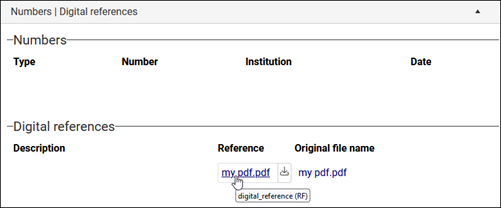
From Collections version 1.16 onwards it is also possible to link a PDF to a media field (with an Image field type) such as Reference (media.reference (FN)) on the Media panel:
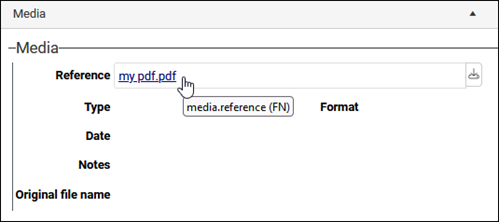
Note: The field type of media.reference (FN) was changed to
Applicationin the Standard Model.Linked this way the PDF can be viewed in the Media viewer:
Note: While it is also possible to link a PDF to a media field like Reference (media.reference (FN)) in versions of Collections older than version 1.16, clicking the underlined file name does not display the document.
Field group
Field / System name
Field type
Details
Numbers
As noted above in the description of the Identification panel, if you have multiple IDs for an entity, use the Number field on the Identification panel to hold the primary ID and record any others on the Numbers | Digital references panel.
When recording an alternative ID, complete the Type and Number fields as a minimum.
The Numbers group of fields is repeatable and more than one number can be recorded by adding an occurrence
 If a field in the current record can have more than one value, we add an occurrence of the field for each value (e.g. a book can have multiple authors so we add an occurrence of the author.name (au) field for each author). An occurrence can be a member of a group of fields, and adding an occurrence of the field adds all members of the group at once. of any field in the group. Details here.
If a field in the current record can have more than one value, we add an occurrence of the field for each value (e.g. a book can have multiple authors so we add an occurrence of the author.name (au) field for each author). An occurrence can be a member of a group of fields, and adding an occurrence of the field adds all members of the group at once. of any field in the group. Details here.Type / alternative_number.type (I4)
Select or add a value that best describes the type of number being recorded (old object number for instance).
This is a Linked field that draws its values from the Thesaurus (a data source used for vocabulary control). Details about how to select a value or add a new value can be found here.
Number / alternative_number (I3)
Text
Enter the other ID for the entity being recorded.
Digital references
Use these repeatable fields to link to one or more digital documents (Word docs, PDFs, URLs etc.) relevant to the thing / collection of things being recorded.
Description / digital_reference.description (RT)
Text
Enter a brief description of the digital reference.
Reference / digital_reference (RF)
Application
If you know the path to the digital reference, type it into this field; alternatively, for digital documents, select the Upload
 button to locate and upload a document accessible to your device.
button to locate and upload a document accessible to your device.See Media panel for details about what happens when you upload media.
 Media panel
Media panel
Associate media such as images, video and audio with the current record by linking to or uploading media:
Note: See Adding documents, URLs and PDFs above if linking digital documents (e.g. Word documents or PDFs) with the current record.
If the media you want to associate with the current record is already available in the Multimedia documentation data source, select the Link
 option beside the Reference field to open the Find data for the field box. Search for and select a media record to link to the current record
option beside the Reference field to open the Find data for the field box. Search for and select a media record to link to the current record The record currently displayed in Record details View or highlighted (with a solid background) in Result set View or Gallery View for instance. (full details about using the Find data for the field box can be found here).
The record currently displayed in Record details View or highlighted (with a solid background) in Result set View or Gallery View for instance. (full details about using the Find data for the field box can be found here).If you want to upload new media and associate it with the current record, select the Upload
 option to locate a file accessible to your device. When a media file is uploaded and the current record is saved, a basic record is automatically created for the media in the Multimedia documentation data source, and it is linked to the current record's Reference field.
option to locate a file accessible to your device. When a media file is uploaded and the current record is saved, a basic record is automatically created for the media in the Multimedia documentation data source, and it is linked to the current record's Reference field.Once you save the current record, the media will be visible in Media viewer.
There is a lot more to working with media and full details can be found here.
- In this example we describe critical information you would save when creating a Moving image catalogue record, but keep in mind that you may have more or less information to add to the record than we describe here.
- Save the record.
To create another record:
- in the current data source, select New record
 in the Record details View toolbar.
in the Record details View toolbar. - in a different data source, select New in the Main menu.